Ever had that moment of panic where a favorite post disappears from your grid, only to remember you tucked it away in your archive? We've all been there. Hiding posts is a brilliant way to curate your feed without permanently deleting precious memories, but bringing them back should be just as easy.
This guide will show you exactly where Instagram has hidden this digital treasure chest, so you can get your photos and videos back in the spotlight, fast.

Unlike deleting, archiving keeps everything—your likes, comments, and the original post date—making it the perfect tool for a temporary profile refresh.
The 4 Taps to Your Hidden Posts
So, where did that post go? Finding your archive is straightforward once you know where to look. Instagram has shuffled its menus around over the years, but the path is pretty simple. Think of it as your personal content vault, tucked away neatly inside your profile settings.
This feature is a lifesaver for managing your online aesthetic without sacrificing the engagement you worked so hard for. In places like the UAE, where visual storytelling is huge and Instagram boasts around 8 million active users, being able to dynamically manage a profile is key. Restoring posts allows users and brands to bring back valuable content, complete with all its social proof.
For a no-fuss, direct route to your hidden content, here's a quick cheat sheet.
How to Find Your Instagram Archive Fast
This table breaks down the quickest way to get to your archived posts.
| Step | What You Tap | Pro Tip |
|---|---|---|
| 1 | Your Profile Icon (bottom-right) | Start from your own grid to access your personal settings. |
| 2 | The Hamburger Menu (three lines, top-right) | This is the gateway to all your account options. |
| 3 | Archive | It's usually near the top of the list, often with a little clock icon. |
| 4 | Posts archive | Tap the dropdown menu at the top to switch between posts, stories, and live archives. |
Once you're in, just tap the post you want to resurrect, hit the three dots in the corner, and select 'Show on Profile'. Boom. It's back.
The best part about unarchiving? Your post reappears with all its original likes, comments, and tags. It’s like it never left, slipping back into its original spot on your timeline without causing a fuss.
Now that your post is back on the grid, why not give it a little refresh? A new caption can spark a whole new round of conversation. If you're looking for some fresh ideas, check out our guide on writing classy captions for Instagram to give your revived content an extra boost.
The Genius of the Archive Feature: Why We Hide Posts
So, before we get into the nitty-gritty of bringing your posts back from the dead, let's talk about why we send them to the digital graveyard in the first place. The Archive feature isn't just a junk drawer for old photos; it's one of Instagram's smartest tools for managing your online identity without the drama of permanent deletion.
Think of it as your content's personal green room.
Maybe you're testing out a new, moody aesthetic for your grid, or your business is undergoing a complete rebrand. Instead of nuking years of memories and content, you can just tuck them away for a bit. See how the new vibe feels. This way, you avoid that gut-wrenching "oh no, what have I done?" feeling that comes with hitting the delete button.
Archive vs. Delete: A Tale of Two Buttons
Here’s where the magic really happens. When you archive a post, it disappears from your public profile, but it keeps all its precious cargo. Every single like, comment, and tag is saved, just waiting for a comeback tour. It even remembers its original timestamp, so when you unarchive it, it slips right back into its original spot on your timeline.
Deleting, on the other hand, is the digital equivalent of shredding a photograph and then setting the scraps on fire. It’s final. All that engagement you worked so hard for? Poof. Gone forever. There's no "undo" button for that kind of regret.
Archiving is your content's safety net. It lets you curate your profile on the fly, whether you're hiding posts during a sensitive period or just doing a little spring cleaning on your grid—all without losing a single like.
Ultimately, archiving is all about flexibility. It lets your profile grow and change with you. It’s the perfect non-committal tool for keeping your digital space looking exactly how you want it, right now.
Finding Your Hidden Content: A Visual Walkthrough
https://www.youtube.com/embed/v575HNm_6VE
Ready to bring a post back from its digital holiday? Think of your Instagram archive as a secret vault—and lucky for you, I've got the map. Forget digging through confusing menus; we're going on a guided tour to unearth those gems you thought were long gone.
Navigating to your archive is the first part of the magic trick. It's a cinch once you know the path, but let's be real, Instagram loves to move the furniture around with its updates. Let's walk through it together, tap by tap.
Getting to the Archive Menu
First up, pop over to your profile page. This is mission control for your entire account. See that hamburger menu in the top-right corner? The one with the three horizontal lines? Give it a tap.
A menu will slide out with a bunch of options. You're looking for the word 'Archive,' which usually has a little clock icon next to it. That's your gateway. Tapping it will zap you straight into your collection of hidden content, where every post you’ve ever tucked away is waiting patiently.
This whole process is surprisingly quick, as you can see.
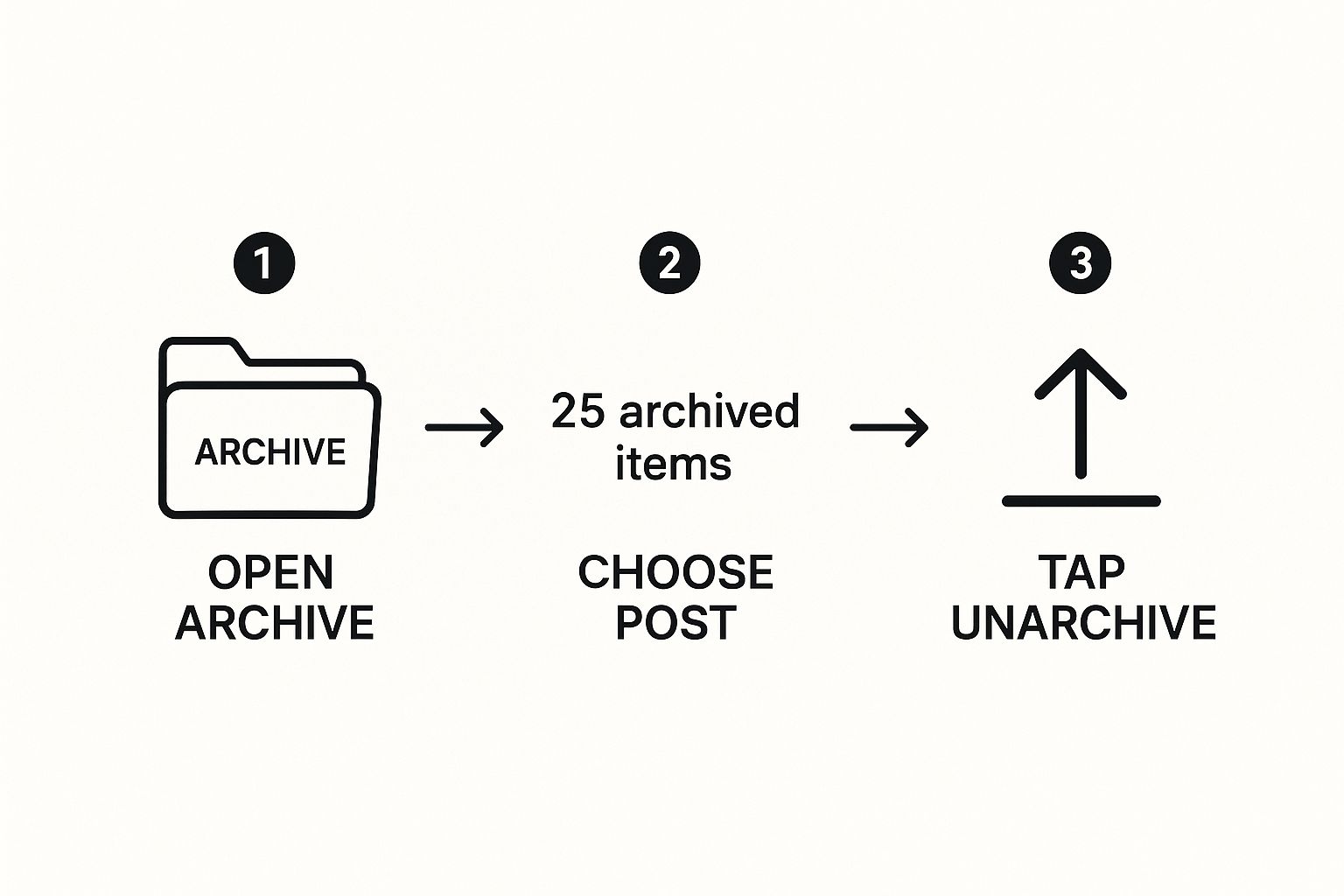
Seriously, it takes just a couple of taps to move a post from hidden back to your glorious profile.
Switching Between Posts and Stories
Okay, so you've landed in the archive, but all you see are old stories. Don't panic! Instagram keeps both your archived posts and stories in the same place, just neatly separated.
Look at the very top of the archive screen. You'll spot a dropdown menu that probably says 'Stories archive' by default. Tap on that bad boy, and a couple of other options will pop up—including the one we want, 'Posts archive.'
Select that, and bam! A grid of every post you've ever hidden from your main feed will appear. It's like a trip down memory lane.
Pro Tip: Your archive is a goldmine for throwback content. That killer post from last year? You can bring it back to your grid, complete with all its original likes and comments. No extra effort required.
Once you’re looking at your grid of hidden treasures, just tap the post you want to resurrect. See the three little dots in the top-right corner? Tap them to open up one last menu, and then hit 'Show on Profile.'
Just like that, your post will reappear on your profile grid, magically slotting back into its original spot in your timeline as if it never left.
What to Do When Unarchiving Goes Wrong
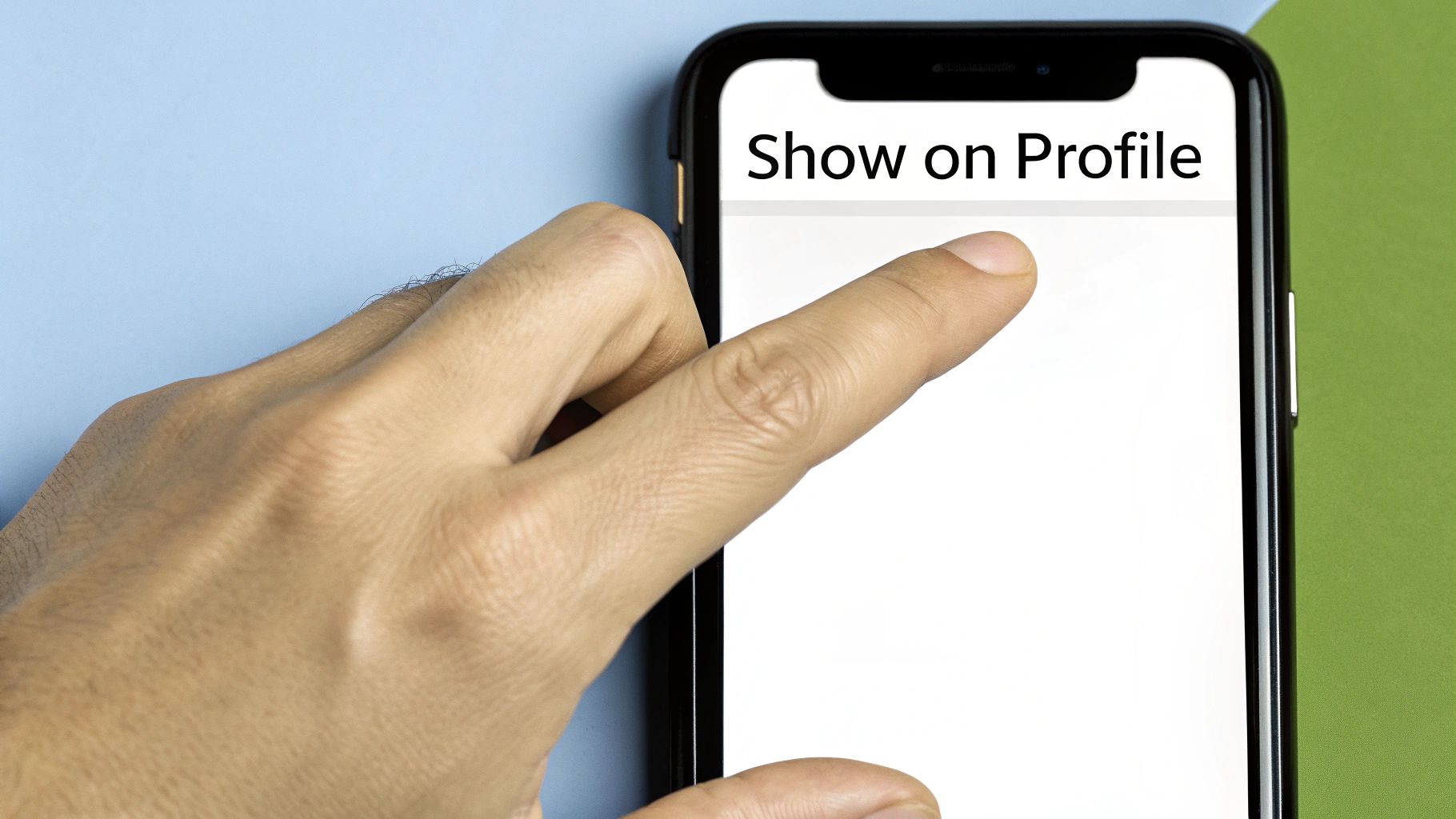
You did everything right. You navigated the menus, found the post, and hit 'Show on Profile.' Then… crickets. The post is still M.I.A. from your grid. It’s a classic moment of tech-induced rage, but before you consider launching your phone into low orbit, let’s talk solutions.
More often than not, the fix is ridiculously simple. Sometimes the Instagram app just needs a little kick to wake up and realize what you’ve asked it to do. A tiny glitch can cause a lag in updating your profile, so let's start with the easy stuff first.
The Classic Tech Fixes
Think of these as the first aid of the tech world. They seem almost too obvious to work, but I can tell you from experience, they solve about 90% of these little hiccups.
- The Ol' Restart: You’ve heard it a million times because it works. Completely close the Instagram app—I mean swipe it away from your recent apps—and then pop it back open. This forces a full refresh and often makes your post magically reappear.
- Connection Check: Is your Wi-Fi being flaky? Is your cell signal down to one bar? A weak connection can stop your profile from updating properly. Try toggling your Wi-Fi or cellular data off and on again to get a fresh, stable link.
- Clear That Cache: Apps love to hoard temporary data (the cache) to run faster, but sometimes that data gets scrambled. Clearing it out gives the app a clean slate without touching your actual account info.
If you’ve tried these and your post is still playing hide-and-seek, it's time to dig a little deeper. The problem might not be a glitch at all, but a simple case of looking in the wrong spot.
Don’t panic if a post doesn’t show up instantly. The most common culprit is a simple display lag. Give it a minute, restart the app, and it will almost always pop back into its original spot on your feed.
Wait, Am I in the Right Archive?
I’ve seen this happen so many times. You’re scrolling frantically through what you think is your post archive, but the photo you’re hunting for is absolutely nowhere to be found.
Here’s the thing: Instagram neatly tucks away your old content into three separate archives: Posts, Stories, and Live. It’s incredibly easy to accidentally be in the ‘Stories archive’ while you’re looking for something that used to be on your main grid.
Take a deep breath and look at the very top of your archive screen. See that dropdown menu? Make sure it says ‘Posts archive.’ A single tap to switch from the Stories or Live archive might be the only thing standing between you and your long-lost content. Trust me, it’s a face-palm moment, but a welcome one.
Using the Unarchive Feature as a Genius Engagement Play
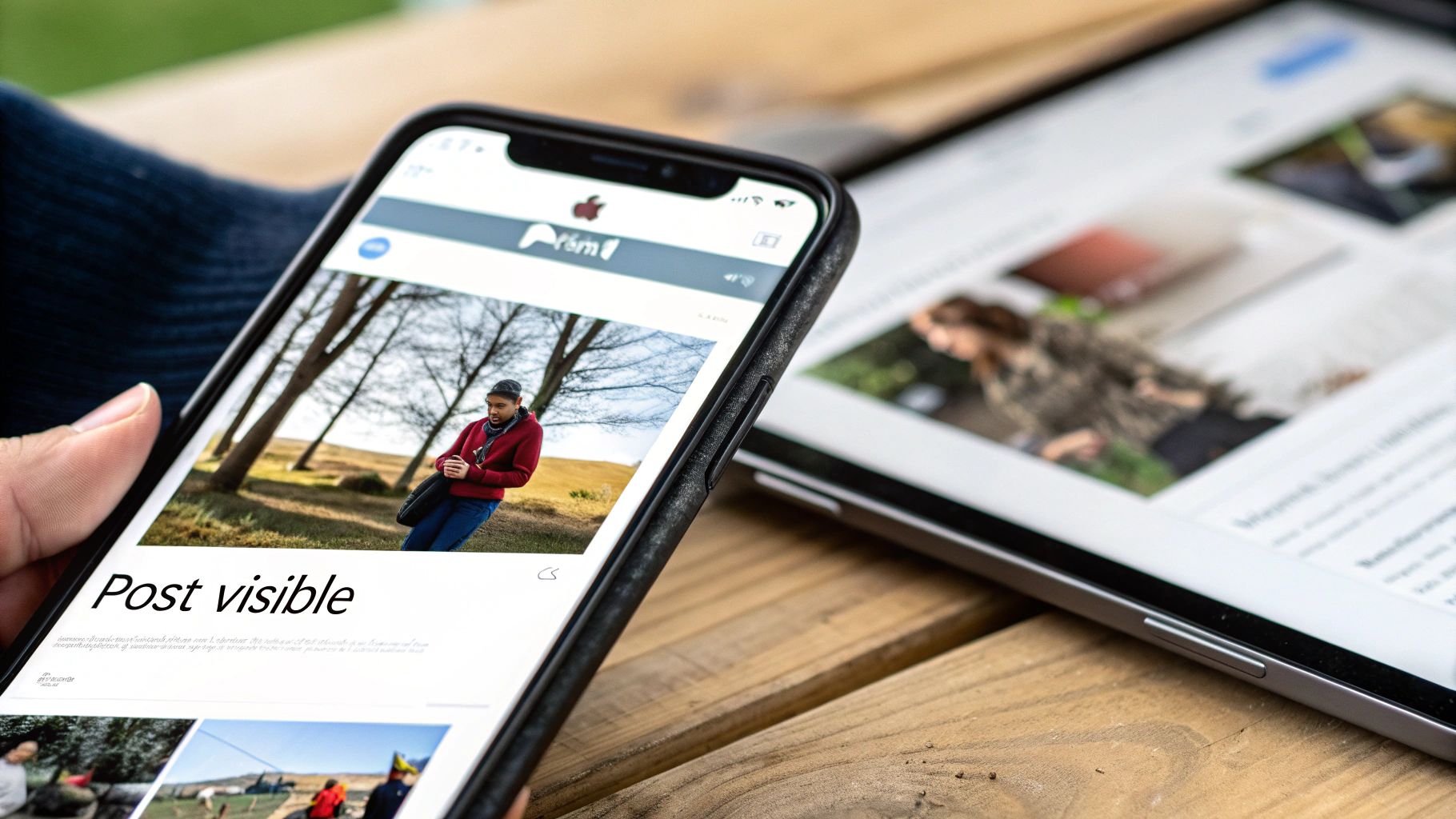
Knowing how to unarchive an Instagram post is way more than a neat trick for digging up old memories. It’s a secret weapon for your content strategy. Your archive is basically a vault packed with pre-approved, high-performing content just waiting for a second chance to shine.
Think about it. Instead of scrambling to create a new post for #ThrowbackThursday, why not bring back an actual classic? Unarchiving a post that already has a history of likes and comments can reignite conversations and give your audience a cool reminder of your brand's journey.
Get the Most Out of Your Content's Lifespan
Savvy brands and influencers pull this move all the time to relaunch seasonal products or hop back into trending conversations. Picture a boutique owner unarchiving a post of a popular summer dress right as the weather heats up. All that original engagement—the likes, the comments—is still there, acting as instant social proof. The dress looks more desirable right out of the gate, no need to build buzz from zero.
This is a seriously powerful tactic, especially when you consider that in regions like the Middle East, there are over 30 million people scrolling Instagram every day. A huge chunk of those are business accounts that need flexible tools to manage their campaigns. Unarchiving keeps a post's history intact, which is a huge deal for maintaining credibility.
Unarchiving isn't just about making a post visible again. It's about strategically re-injecting your proven winners back into the feed. You're essentially recycling your greatest hits for a quick boost with almost no effort.
This approach is a fantastic way to keep your feed looking fresh and active, particularly when you’re in a content crunch. By bringing back popular posts at just the right moment, you keep the momentum going and give your best work another shot at the spotlight. For anyone trying to grow their audience, mastering little hacks like this is a game-changer. You can find even more tips in our guide to increase your Instagram followers.
Answering Your Burning Unarchive Questions
Got a few nagging questions about bringing your posts back from the archive? You're not alone. Let's tackle the common head-scratchers so you can unarchive like a pro.
Will Everyone Get a Notification When I Unarchive Something?
Nope, not a single one. Instagram keeps this whole process on the down-low. When you unarchive a post, your followers won't get a notification, and it won't suddenly reappear at the top of their feeds. It just quietly slips back into its original place on your profile grid. Think of it as a stealthy return.
Do I Lose All My Likes and Comments?
This is the best part: absolutely not! Every single like, comment, and tag is right where you left it. The second you tap "Show on Profile," your post is back in action with all its social proof and engagement history completely intact. It's like it never left.
The magic of the archive feature is that it's a non-destructive way to clean up your grid. You get to curate your look without nuking the precious memories and engagement you worked so hard for.
Can I Just Unarchive All My Posts at Once?
Ah, if only it were that easy. Unfortunately, Instagram makes you do this one by one. There’s no bulk unarchive option, so you’ll have to go through each post individually and bring it back to your profile. It’s a bit of a manual process, but hey, it gives you total control over what comes back.
So, Where Does the Post Even Go When I Unarchive It?
It's a time traveler! Your post zips right back to its original date and time on your profile. So, if you unarchive a gem from 2021, you'll have to scroll down your grid to find it nestled between its old neighbors. It won't pop up as a new post at the top.
Once it's back, it's a great idea to see how it's performing. You can learn more about the best social media analytics tools to keep an eye on its comeback tour.
At Socialbuss, we give you the tools to make that restored content work even harder for you. Boost your reach and get those posts in front of the right eyes. Ready to grow? Check us out at https://www.socialbuss.com.
